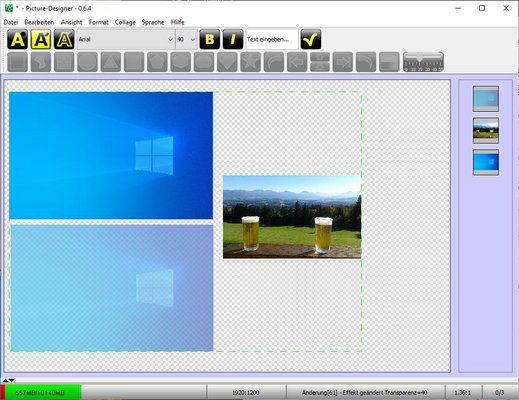Picture-Designer - Windows wallpapers (2)
This time I don't just want to put a motif over the picture. My goal is to create an effect that makes the window appear real. To do this, I will create three layers. The fully visible background image on bottom, my motif for the window in the middle and the background image in a transparent form on top.
Of course, I need a motif again, whereby a landscape shot with corresponding foreground is well suited. I highlight the relevant area by using "Free Filter" and pay attention to the shape, which must of course correspond to the size of the window and the perspective distortion. With a little patience, I get it pretty well.
My subject is already positioned in the window. I copy the background image and set it to the top using the context menu "Top". My collage now has 3 elements, the background at the bottom, then the cut-out motif in the middle and another background at the top. For the upper image, I now adjust the transparency with the slider until it looks good for me. With F11, I look at the result again and again in full screen, so that I get a feeling for the final result. With File->Export, I export my collage in the format 1920x1200 as jpg and get an image file that I will make to the Windows wallpaper.