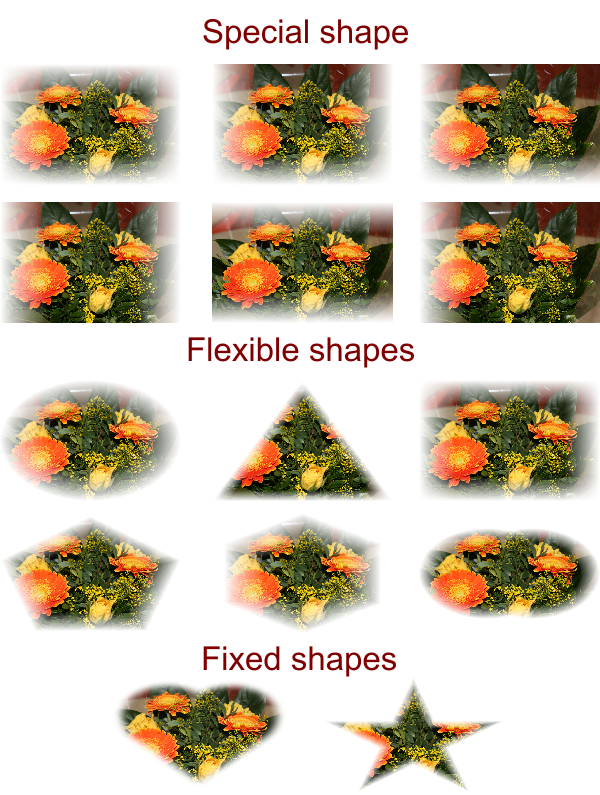Picture-Designer - Effects
Type
Basically, there are two types that make an effect. The first type is "fade out" and also corresponds to the default setting. The selected effect corresponds to a transition to transparency in the edge area. The picture disappears, so to speak. When this type is active, you can see the black / white button, because when you press it, the style changes to "gray out".
"Gray out" provides a transition to grayscale image, meaning that the image loses its colors in the border area. One recognizes the selected mode on the colored button. By activating the button again the "fade out" effect starts.
Shapes
Without shape: The whole picture is treated. The "effect width" slider can be used to set the strength of the selected effect. At 50, the image disappears completely in the "fade out" mode.
Special shape: The square is a special effect, since each edga can be explicitly activated or deactivated here. The "special margin" buttons are responsible for this. The "effect width" slider adjusts the amount of effect for all selected margins. Unchecked edges remain untouched.
Flexible shape: The shapes circle, triangle, square, pentagon, hexagon, and double circle are placed over the image when activated. The "effect width" slider adjusts the amount of effect for the selected shape.
Fixed shapes: These shapes behave the same way as the flexible shapes, no "effect width" can be set. The controller is disabled for such objects.
All effects can be turned left or right by the "rotate" buttons.